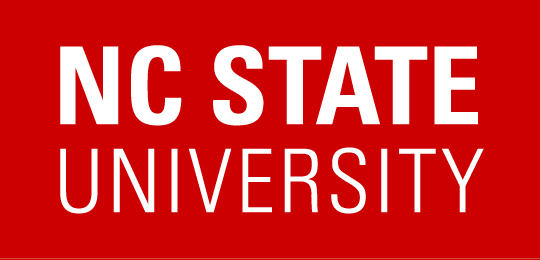Download Google Doc to Microsoft Office Bookmarklet
What This Tool Does
Some assistive technology users are unable to use the Google Docs user interface. Often times it is more convenient for them to download the Google Doc into its corresponding Microsoft Office file format. It is possible to do this from within a Google Doc by going to the application’s “File” menu and choosing “Download as”. However, even this task can be difficult for some assistive technology users because of the lack of support for their assistive technology within Google Docs. This tool provides a convenient way to download a Google Doc into its corresponding Microsoft Office file format.
What This Tool Does Not Do
This tool does not add extra accessibility information into a document. It does not add alt text for images and it does not create headings in documents if none existed previously. It also does not allow you to make changes to a document in Microsoft Office and sync those changes back to Google Docs.
Why This Tool Might Be Useful To You
While this tool will not allow you to collaborate in real-time on a Google Doc, it will let you download Google Docs other people have shared with you. Increasingly, people are using Google Docs as a publishing platform to share information with others, such as making a particular document view-only so everyone can read it. This is becoming common for publishing minutes from meetings and notes from events.
How to Use it
Either add the following link to your bookmarks by using the context menu or dragging it to your bookmark menu or toolbar.
Download Google Doc as Microsoft Office Document (version 1.4, released June 26, 2015 – note, once this bookmarklet is installed it will always use the latest code release, so there is no need to update your bookmark)
Any time you are on a page viewing a Google Doc, click this bookmarklet in your bookmark menu or toolbar to automatically download the Google Doc as a Microsoft Office Document to your computer. This will work on a Document, Spreadsheet, or Presentation. After clicking the bookmarklet the file will download and the Web page will show an incomplete version of the Google Doc. After a few seconds the page will reload to show the entire Google Doc.
Practice Using This Tool
To see how this tool works in action, after you have added the bookmarklet to your browser visit any of the three following Google Documents, and when viewing the document, activate the bookmarklet from your browser’s bookmarks menu.
Disclaimer
This tool is not supported by Google and should be used at your own risk. Additionally, Google is constantly updating Google Docs. A future update from Google may render this tool inoperable. Efforts will be made to adapt to any changes Google makes, but no guarantees are made. For any questions about this tool please contact it-access@ncsu.edu.