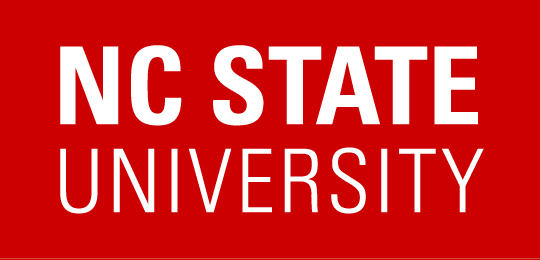Accessible Document Considerations
Preface
- Always follow accessibility best practices even if you do not have plans to share a document right away.
- No matter what type of document you have, you must make the document accessible for those who need it.
Considerations (FAQs)
1. What is the purpose of the document and in which format is it needed?
Selecting the correct document type is critical to delivering accessible content. Below are our format recommendations for various document content needs:
- Forms
- PDF forms can present accessibility barriers if not properly formatted. PDF forms can also be less user friendly for general usage.
- As a result, we recommend using properly labeled web forms, for example Google Forms and Qualtrics.
- Articles
- Articles shared as scans that are image-based or low resolution DIY scans are often inaccessible for those using assistive technology or adaptive strategies.
- We recommend sharing articles as web pages, using the epub3 file format, or sharing the original database source article whenever possible.
- Data tables
- Data tables shared as images or shared without proper heading labels may be inaccessible for your audience.
- We recommend sharing true tables with proper headings. This can be done in various ways such as via an Excel file or Google Sheet, or adding headers to tables in Word or in Google Docs.
2. Who is my audience?
- Be proactive and develop any documents available to the public with accessibility in mind. This also includes documents intended to be re-used.
- If documents do not need to be public it often makes more sense to store them internally on a shared drive.
- NOTE: It is best to always follow accessibility best practices when creating documents because you may not always be aware of the disability-related needs of your audience, and your audience may change over time.
3. Is the document intended to be printed?
If you have a digital document that is designed primarily to be printed, but may also be shared digitally, make an accessible copy of the content available online (i.e., on a web page).
4. Will the document be updated periodically?
If you need to update your document periodically, you may want to consider putting the content on a web page instead of in a PDF or other document format. A web page allows for the most flexibility when editing or adding new content. If you need to share your information as a document (e.g., syllabus, agenda), consider using Google Docs or Word 365.
5. Will this document need to be signed or have security features?
Signatures and security features can be included in accessible digital documents or within web content. This is a more accessible option than a document that needs to be printed and manually signed or a locked PDF.
Explore resources at your institution for both electronic document signature and document security options. Work with your IT Security Office and other groups on your campus.
6. Does the document need to be locked for sharing/changes?
There are a variety of sharing options for your digital documents. Within Google Docs sharing settings, the options of commenter or viewer can be used to restrict user permissions. Microsoft Office 365 sharing settings can be configured to allow sharing to be refined and restricted.
If you have been relying on Adobe Acrobat Pro’s locked sharing features, there are other digital document types that also provide similar document sharing and editing restrictions. Check with your IT Security or similar group for guidance.
Document Sharing Examples
- A syllabus that you want to allow students to view but do not want changed by the students.
- Share with your class members with view only access (for example, using Google Docs or Word 365).
- A collaborative asynchronous class document for student notes and dialogue.
- Share with viewing and change rights turned on for the class members (for example, using Google Docs or Word 365).
- An internal procedures document that is restricted to a specific group.
- Consult with your institution’s resources to identify the appropriate sharing, viewing, and change restriction settings.
7. Is it possible to create this content on a website instead of as a document?
Whenever possible, add your content on a web page instead of in a document. This approach will make your information available and accessible to more people.
Some benefits of web pages include:
- Websites are built using HTML and this is accessibility gold.
- Responsive web pages are mobile friendly.
- Web pages have the ability to track analytics and user engagement.
- Web pages are dynamic and allow for flexibility, making them easier to update and allowing for better avenues of sharing timely information.
Best Practices
- No matter what type of file or document, give your content meaningful, consistent, and clear names.
- Use CamelCase, underscores, or dashes to delineate words.
- If you have created an accessible version, include that in the file name.
- Refrain from using color alone to convey meaning.
- Avoid large amounts of text in all caps, italics or cursive.
- Keep large amounts of text left aligned and do not fully justify text blocks.
- Do not merge cells in data tables.
- Use real text instead of images of text.
- Check for color contrast; use color combinations that have high contrast.
- Audit your web pages and documents annually to determine if your content is still current.
- Simplify complex tables, formatting and images.
- If simplifying is not possible, share an accessible version of the complex information, for instance as an accessible spreadsheet.
- If complex tables, formatting and images are not meaningful, remove from the document.
- If meaningful, add alt text, image descriptions, captions for tables, and, whenever possible, write out the meaning or description in associated paragraph text.
For help deciding which document type to use, please see the Accessible Document Decision Tree.
Resources
- WebAIM: Creating Accessible Documents – Microsoft Word
- WebAIM: Defining PDF Accessibility
- WebAIM: Creating Accessible Documents – PowerPoint
- WebAim: Accessible Images
- WebAim: Creating Accessible Tables
- Google Slides: Understanding Document Accessibility
- Google: Make Your Document or Presentation More Accessible
- Adobe: InDesign Accessibility
- Adobe: Creating Accessible PDFs
Last updated: 1/14/2021
Created by the NC Higher Ed Digital Accessibility Collaborative