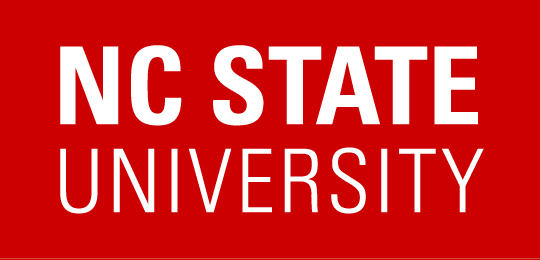Grackle Docs
About
Grackle provides an automated accessibility report for Google Docs, Sheets and Slides. The accessibility reports provide information about how to improve the accessibility of your Docs, Sheets and Slides. Grackle also provides the ability to save a Google Doc as a tagged PDF.
Note: Grackle will not catch all accessibility barriers. Use accessibility best practices and utilize Grackle as a secondary check.
Install Grackle
To install Grackle for Google Docs, Sheets, or Slides:
- Open Google Docs, Sheets or Slides.
- Select Add-ons in the top menu and then select Get add-ons.
- Search for Grackle Docs, Grackle Sheets or Grackle Slides.
- Click on the +FREE button.
- Sign in with your NCSU email address.
- Click Allow to permit Grackle to access your Google account.
- Alternatively, you can install from the G Suite Marketplace.
NOTE: You will need to install the Grackle app for Google Docs, Sheets and Slides individually.
Access Grackle
To access Grackle for Google Docs, Sheets or Slides:
- Open the specific application.
- Go to Add-ons in the top menu bar.
- Select Grackle.
- Select Launch.
- Sign in with your NCSU email address.
- Click Allow to permit Grackle to access your Google account.
Training Resource
- Review the Grackle Workspace Walkthrough to become familiar with the Grackle Accessibility Tool for Google Workspace (Grackle Docs, Grackle Slides, Grackle Sheets.