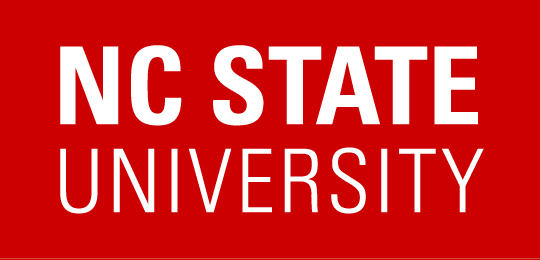ARIA Landmarks
ARIA landmarks are attributes you can add to elements in your page to define areas like the main content or a navigation region. The possible landmarks are as follows.
- banner = contains the site-oriented content of each page, like the logo, usually located at the top of the page. There should only be one banner landmark per page.
- complementary = a section of content that complements the main content but also retains its meaning when separated from the main content
- contentinfo = contains content usually found in the footer of a page, like copyright and privacy statements. There should only be one contentinfo landmark per page.
- form = contains form input elements which can be edited and submitted by the user
- main = the main content of the page. There should only be one main landmark per page.
- navigation = a collection of navigation links to navigate the site or page
- search = a search tool
- application = represents a unique software unit, and keyboard commands are handled by the application rather than the browser itself. This role should be used sparingly.
When you define parts of your page with these roles, it allows screen reader user the ability to easily jump from one section to another and know where they are going. For example, we often code our main menu like the following.
<div id="nav">
<ul>
<li>Home</li>
<li>Products</li>
<li>Support</li>
</ul>
</div>
When screen reader users encounter something like this they will hear a collection of links and have to intuit from the context that it is the main menu. Perhaps if they hear it read near the top of the page they can guess it is the main navigation for the page. However, with ARIA landmarks we can provide semantic information about the navigation area. By adding the attribute role=”navigation” to the containing <div>, we are marking this as a navigation region.
<div id="nav" role="navigation">
<ul>
<li>Home</li>
<li>Products</li>
<li>Support</li>
</ul>
</div>
In this case the screen reader user will hear something like “navigation landmark.”
You should not place the “role” attribute on another element that already has semantic meaning, like a <ul>. It should only be placed on <div> and <span> elements. While the specification allows you to place the “role” attribute on other types of elements, poor screen reader support necessitates placing the role attribute on an element with out semantic meaning. If you place the “role” attribute on something like a <ul>, most screen readers will override the element’s native role with the specified one. NVDA is the only screen reader at the time of testing that implements this functionality correctly.
aria-label
We can take this a step further and describe this navigation region using the aria-label attribute. aria-label is a description that is never displayed on screen but is relayed to the screen reader user. This can be very helpful if you have multiple navigation areas within a single page.
<div id="nav" role="navigation" aria-label="main navigation">
<ul>
<li>Home</li>
<li>Products</li>
<li>Support</li>
</ul>
</div>
<div id="nav" role="navigation" aria-label="product navigation">
<ul>
<li>Product Description</li>
<li>Technical Specifications</li>
<li>Customer Reviews</li>
</ul>
</div>
In this case the screen reader user will hear something like “navigation landmark, main navigation”, then “navigation landmark, product navigation”
Not all screen reading software will read the text in the aria-label attribute to the user. Essential information should not be included in this attribute. Rather, use this attribute to provide additional navigation aids to the Web page.
aria-labelledby
Another option for labeling an ARIA landmark is to use the aria-labelledby attribute. The aria-labelledby attribute is used when a particular landmark can be labelled by another on-screen element. You just list the id for the item that labels that landmark.
<div role="navigation" aria-labelledby="nav-heading">
<h2 id="nav-heading">Learn About This Product</h2>
<ul>
<li>Product Description</li>
<li>Technical Specifications</li>
<li>Customer Reviews</li>
</ul>
</div>
In this case the screen reader user will hear something like “navigation landmark, learn about this product.”
Full Implementation of ARIA Landmarks
This demonstrates a simple Web page with most of the ARIA landmarks implemented. The application landmark is not demonstrated because it is used in specialized situations.
<div role="banner">banner</div>
<div id="left-column">
<div role="navigation">
<ul>
<li><a href="#">Nav link #1</a></li>
<li><a href="#">Nav link #2</a></li>
<li><a href="#">Nav link #3</a></li>
<li><a href="#">Nav link #4</a></li>
</ul>
</div>
</div>
<div id="center-column">
<div role="main">
<p>This is a tutorial on using ARIA Landmarks. Here are the steps you need to take to implement ARIA Landmarks on your site...</p>
</div>
</div>
<div id="right-column">
<div role="complementary">
<h2>ARIA and Validation</h2>
<p>If you add any ARIA attributes to your page it may cause your code to not validate against the <a href="http://validator.w3.org/">W3C Validation Service</a>. Even though it is frequently said that pages must validate in order to be accessible, this is one exception to that rule. In fact, by adding these non-validating attributes you will be making your page more accessible.</p>
</div>
<div role="form">
<form id="form1" name="form1" method="post" action="">
<p><label for="firstName">First Name</label><input type="text" name="firstName" id="firstName" /></p>
<p><label for="lastName">Last Name</label><input type="text" name="lastName" id="lastName" /></p>
<p><label for="email">Email Address</label><input type="text" name="email" id="email" /></p>
<p><input type="submit" name="submit" id="submit" value="Submit" /></p>
</form>
</div>
<div role="search">
<form id="form2" name="form2" method="post" action="">
<p><label for="search-phrase">Search for: </label><input type="text" name="search-phrase" id="search-phrase" /></p>
<p><input type="submit" name="submit" id="submit" value="Submit" /></p>
</form>
</div>
</div>
<div role="contentinfo">
<p><a href="#">Legal</a></p>
<p><a href="#">Privacy Policy</a></p>
</div>
ARIA and HTML5
HTML5 introduces many new elements, several of which correspond to, or at least are similar to the ARIA attributes. Do you still need to use ARIA attributes like “navigation” if you use the if you use the <nav> element? At this point the browser and screen reader support is not strong enough to depend on only the HTML5 semantics to convey the meaning, so you should still use ARIA attributes in HTML5, even when the HTML5 element could potentially convey the same meaning.
<nav role="navigation"></nav>
The following table shows how ARIA landmarks should be applied to HTML5 Elements
| ARIA Landmark | HTML5 Element |
|---|---|
| banner | <header> |
| complementary | <aside> |
| contentinfo | generic <div> acting as the footer |
| form | <form> or generic <div> |
| main | <main> |
| navigation | <nav> |
| search | <form> or generic <div> |
| application | generic <div> |
Further Reading
Video Demonstrating Screen Readers Using ARIA Landmarks