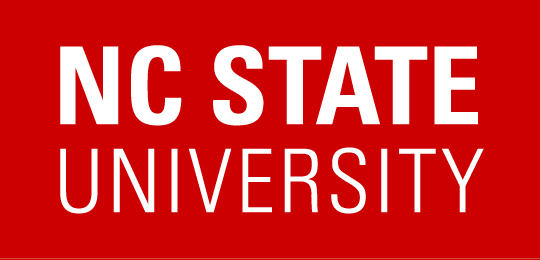Captioning Guide
Providing captions for multimedia is part of the ICT Accessibility Regulation. This guide will explain the process by which you can create captions for your multimedia.
Panopto can create automated captions for files uploaded to the service but are typically not accurate enough to use without editing. Panopto provides a built-in editor.
There may also still be times when you need to manually create a caption file.
The Basic Process
Creating captions is a three step process.
- create a text transcript of the audio portion of the multimedia
- add time stamps into the transcript to set when each text snippet will display on the screen
- incorporate the time stamped transcript back into the multimedia
Create a Text Transcript
Creating a transcript can be more of an art form than a science at times. The guidelines to remember are
- include all relevant dialogue
- include relevant non-verbal sounds
- when appropriate, include the name of the speaker
If you want to create a transcript yourself, all you need is a basic text editor. If you are not a trained transcriptionist, this process will take longer than you think but for shorter videos is a very manageable task. You can also hire transcription services for this. Typical rates vary from $60 to $100 per hour of video/audio. The Captioning Convenience Contract has a list of vendors that the university has negotiated prices for services. For best practices in creating transcripts and captions, follow the links at the end of this document for Best Practices.
Often people want to use speech recognition software to do this. Except for rare occasions, speech recognition software is not able to produce a transcript accurate enough to be used without corrections. It takes longer to correct transcription mistakes than you think. Studies have shown that it is usually cheaper to just pay for a transcription service from the beginning rather than pay for the time it takes to correct a computer generated transcript.
Creating the Time Stamped Transcript
This process can be done manually with specialized software or it can purchased through third-party vendors. The end result of this process is a caption file that needs to be incorporated back into the multimedia presentation.
Incorporating The Caption File into the Multimedia
This process is as varied as the number of multimedia formats and players that are out there. If your multimedia is being delivered through a delivery system (e.g. Panopto) often all you have to do is upload the caption file to the server. If you are using a custom media player, you will need to upload the caption file to the same location as your video and tell the player, often through a configuration file, that the caption file is present.
YouTube
If your video is delivered through YouTube, including the NC State YouTube Channel, all you need to do is provide the transcript of your video. YouTube has the technology built into it to automatically synchronize your transcript with the video. When submitting a video to University Communications for the NC State YouTube channel, you will need to also submit a transcript of your video. For further information on captions and YouTube, read the following Add Your Own Subtitles & Closed Captions information from Google.
YouTube also has technology to automatically create captions by using speech recognition technology, but again, the results will not be accurate enough to be used as captions without first editing.
Providing Captions for Live Events
All events, whether live or recorded, fall under the same requirements as all other ICT Resources, as per Section 3 of the ICT Accessibility Regulation. If the resource is available to a group where the functional limitations of all of the users are not known, then captioning must be provided. This includes, but is not limited to resources available to the public.
If the functional limitations of everyone in the group that has access to the resource is known, captioning only has to be provided as part of an accommodation for a qualified person with a disability.
Live Event Captioning Procedures
Live events can be captioned by someone either being present at the actual presentation or they can, in the case of a Webinar, connect in remotely. For remote captioning follow these procedures.
- Arrange for a remote transcription service to provide live captioning. Costs can range from $100-$150 per hour.
- The transcription provider will assign an individual (a “writer”) to monitor your event remotely.
- Ensure the writer has access to the audio portion of the event, either through a phone call or online.
- The transcription provider will give you a URL where the live captions will be published.
- Share this URL with anyone attending your presentation who needs the captions.
- If you are recording your event, after it is over you can download the text transcript. This can often be used to create captions embedded within the recording. The transcript will not be 100% accurate. Many transcription services offer services to further edit the transcript to make it more accurate, however this service will incur an extra fee.
- After obtaining the transcript you can follow the same steps as above for Creating the Time Stamped Transcript and Incorporating The Caption File into the Multimedia.