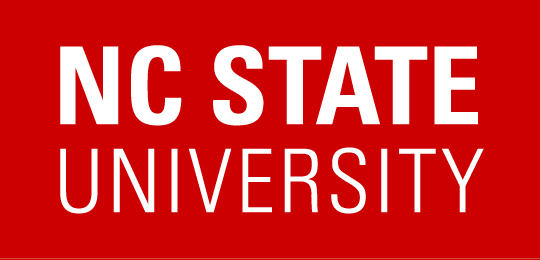Google Docs
Google Slides
Google Sheets |
- Use heading styles
- Use Alternative Text for images.
- Use meaningful link text.
- DO NOT create PDF files directly from Google Docs. Create accessible PDFs from the Grackle add-on.
|
- Install Grackle and run it when creating Docs, Slides, and Sheets.
- Review the Grackle Workspace Walkthrough to become familiar with the Grackle Accessibility Tool for Google Workspace (Grackle Docs, Grackle Slides, Grackle Sheets.
|
| Google Sites |
- only insert text, links, lists, and images (with alternative text) into Google Sites
- tables and other embedded objects cannot be made fully accessible
- PLAN on some users not being able to edit content within Sites
- Overall, Sites is a relatively weak platform for creating accessible, standards-based websites.
- Except for the most basic Sites, which will still have some accessibility problems, you will probably be better served to use another web publishing system.
|
|
| Math |
- use MathType to help you write your equations in either the MathML, LaTeX, or TeX formats
- use MathJax to insert those equations into Web pages
|
- If you are delivering them in Microsoft Word, when you edit the equation in Word, the MathType equation editor should load.
- If you are delivering them in a Web page, when you control click on the equation you should see an option for “About MathJax”.
|
| Microsoft Excel |
- specify column headers
- DO NOT use blank cells for formatting
|
|
| Microsoft PowerPoint |
- use built-in slide layouts
- add alternative text for images
- DO NOT save as a Web page
|
|
| Microsoft Word |
- use heading styles (can be customized)
- use built-in formats for bullet lists, columns, and tables
- avoid floating text boxes
- include alternative text for images
- DO NOT save as a Web page
|
|
| Moodle |
- Moodle’s functionality is accessible
- the choice and Forum activities can cause problems
- the Drag and Drop question types are not accessible
- User-added content must be designed to be accessible
|
- The Moodle interface is accessible. The content you upload or add will need to be checked.
- For content you upload to Moodle, refer to the relevant guide in this document.
- For content created in Moodle, use the Brickfield Accessibility Toolkit to check the accessibility.
|
| Narrated Presentations |
- use university-supported screen recording software like Panopto
- provide captions for the video
|
- Follow the same process as “Video”.
|
| Online Surveys |
|
- Qualtrics is mostly accessible and includes a tool to check for accessibility. Inaccessible question types have been turned off. If you are not using Qualtrics, use the same process as “Web Pages.”
|
| Panopto |
- Review automated caption files to ensure their accuracy. Use the built-in editor to make needed changes.
- Caption files can be uploaded for videos in Panopto.
|
- Panopto is generally very accessible as long as accurate caption files are provided with any videos hosted with the service.
|
| PDF Documents |
- Where possible, use native creation formats like Google Docs, Slides, Sheets, Microsoft Word, PowerPoint, Excel, or InDesign
- use the Libraries’ Course Reserves for scanned articles
- OCR must be run on scanned items
|
- Use the PDF Accessibility Checker to assess your documents
- Use the Adobe Acrobat Accessibility Checker if you have access to Acrobat Pro
- Use the Foxit Accessibility Checker if you have access to Foxit.
- Review the following Courses for learning how to make PDFs Accessible via LinkedIn in Learning.
|
| PlayPosit |
- Add alternative text for images
- Add alternative text for equations
- Adjust font size using headers
- Add captions to the bulb
|
|
| TopHat |
- Click on Target questions in TopHat are not accessible to students with visual impairments
- Professors should create an alternative question (e.g. multiple choice)
|
- Keyboard focus is not visible in all of TopHat. Users can compensate for this by using programs that offer an alternative treatment such as VoiceOver or the Flying Focus extension for Google Chrome.
|
| Video |
- include captions
- use an accessible media player, like VideoJS, YouTube or Panopto
- Note: some content presented in the video may need to be repurposed in a textual format for people with visual impairments.
|
- You should be able to view captions.
- You should be able to play, pause, fast forward, rewind, and toggle the captions for the video using only your keyboard.
- Include narration of visual items presented on the screen.
|
| Web Pages |
- design to the WCAG 2.1, Level AA standard
- use freely available tools to test for Web page accessibility
|
- For publicly available content, use either
- For individual pages or password-protected content use either:
|
| WordPress |
|
- Follow the same process as “Web Pages”.
|
| Zoom |
|
- The Zoom interface is accessible. Some users may not be able to use the annotating features and will need anything described audibly.
|